All you need to know about Inbox Zero
How moving from "doing" email to triage and processing email can help you get less distracted and boost deep work.

One of the best things I did was get my email to be Inbox Zero. It is a way to organise your emails so you're not losing things and continually feeling the weight of having too many unread emails.
Here's my quick overview and guide for you to enjoy an Inbox Zero and why it is worthwhile.
What is Inbox Zero?
Inbox Zero is where you reduce your inbox to having zero emails in it. That's right, zero emails! Don't worry, it doesn't mean you're spending all your time just "doing" email. It is more about how you manage your emails.
Changing how you think about email
It used to be that when an email came in, I would get a notification on my computer and on my phone. I would immediately read it, respond if it's quick or mark it unread if I wanted to get back to it later. I never really did get back to it. I'd have hundreds of unread emails.
The biggest change with Inbox Zero is splitting the time you take to triage your email and the time to process your email. There is no "doing" email anymore. You can triage your email a few times a day and process it once or twice a day.
Setting up your email for triage
In my Gmail account, I have three labels (these can be folders if you're using something else). They are:
1. @action
2. @read
3. @waiting
When I'm triaging my email, my goal is to quickly decide the following:
1. Can I delete this email? Delete it and see if you should unsubscribe as well.
2. Do I need to action this email? File it under @action.
3. Do I need to read this email? File it under @read.
4. Am I waiting for someone else on this email? File it under @waiting.
5. Is this a useful reference? Archive it and use the search function to find it in the future.
The goal here is to get your Inbox to have zero emails in it. This will reduce the cognitive load you have every time you look at your email.
Processing your email
Dedicate time to process your email. I often set about 30 minutes in the morning and again in the afternoon. This is where you action your @action emails. It will require proper consideration, carrying out tasks, etc. If the email gives you a task, consider moving it out of your email and into a task manager.
Once complete, remove the email if it's no longer needed (you usually have 30 days in the trash for safety), or archive it if you want to preserve it.
Dedicate time to read then delete or archive the @read emails.
Review the @waiting emails and see if you need to follow up on any emails. I often find that when I send an email that I want a response for, I file the sent one under @waiting so it doesn't get lost.
Your goal here is to reduce the backlog of @action and @read emails and chase any overdue @waiting emails.
Turn off your notifications
Seriously, turn off your notifications. You want to work in a more distraction free way and you want to be someone who works with quality, not the quickest response. Turn off notifications on your desktop and phone. You want to train yourself to triage your emails at set intervals and block out time to process emails. This will leave you to focus on your other tasks. Email really is a time sink and distraction. Stop it interfering with your work.
You may be concerned that you will miss something urgent. Then let those who email you know that if it's urgent to contact you personally via instant messenger or call you. You'll be surprised how much you don't miss it when you remove the habit getting a dopamine hit when a notification pops up.
Disable Social, Promotions, Updates and Forums categories in Gmail
If you use Gmail, remove these categories. You want to go through the process of unsubscribing to all the noise (Facebook notifications is a huge one). With Inbox Zero you will be able to easily notice any noise creep in the emails you receive because you'll be constantly deleting them during triage. That is the time to unsubscribe.
Migrating your current inbox to Inbox Zero
This takes a bit of effort, but I found that deleting all the notifications and newsletters first helps. Then anything that you feel might be useful, just archive it. You can always find it using the search. If you have emails from automated systems, then consider setting up a rule to automatically move these to an @circular label. But do question, if you are in the habit of ignoring it, don't let it get sent to you in the first place.
What you will notice with Inbox Zero
You will notice that you have less email anxiety and can go longer periods without hovering over your email software. You'll also notice that you can take more care and attention at responding to emails because you've allocated the time to process them, rather than doing it in the middle of another task. For me, biggest benefit I have found is feeling less busy because I'm not constantly looking at hundreds of unread emails.
Give it a go and let me know how it went!
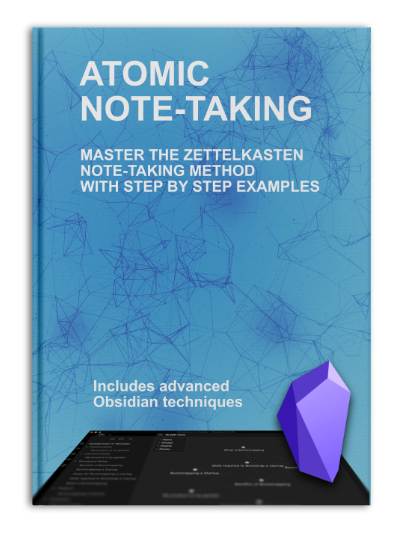
Interested in a Zettelkasten workbook to improve your understanding and techniques? Check out https://atomicnotetaking.com/.

